EagleCloud YunShu SASE Usage Guide
To keep our people and data safe, we are rolling out a powerful Endpoint Security Solution across all company devices. This means better protection from cyber threats, secure access no matter where you work, and peace of mind knowing your device – and the companys information – is shielded by top — tier security. It is a smart move for a safer, more resilient digital workplace.
Step 1: Download and Install the EagleCloud YunShu Client
- Select the corresponding system version for download and installation.
- The Apple silicon version does not work properly on models with Intel silicon.If you are not sure which silicon type your Mac uses, we recommend downloading the Intel silicon versionto ensure client works properly.
- How to determine your mac computer silicon type?
- Click on the Apple menu in the top left corner of the desktop, Select About This Mac
- View in the processor section of the Overview page Apple Silicon is "Intel" or "Apple", and select the appropriate version to download
- EagleCloud YunShu Client URL:Download the EagleCloud Transbay Client

Step 2: Run the Yunshu Client, Log in, and grant relevant permissions
Enter
PalmPay
Choose
PalmPay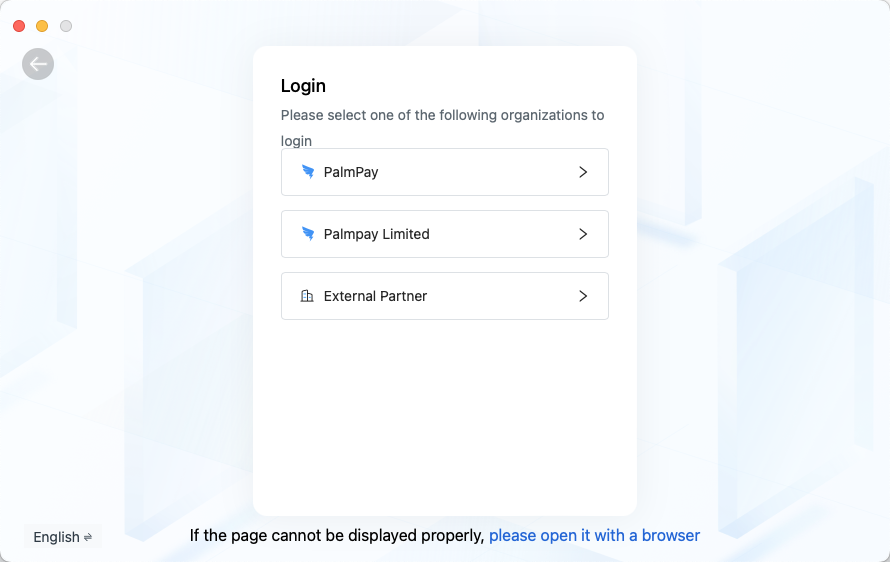
Log in by scanning the code on DingTalk
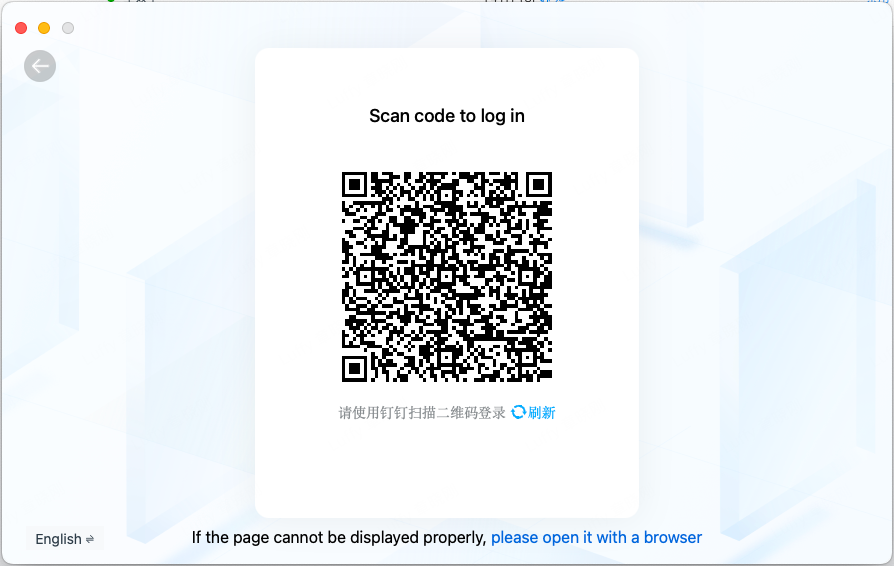
Click to log in to the web version of EagleCloud-YunShu
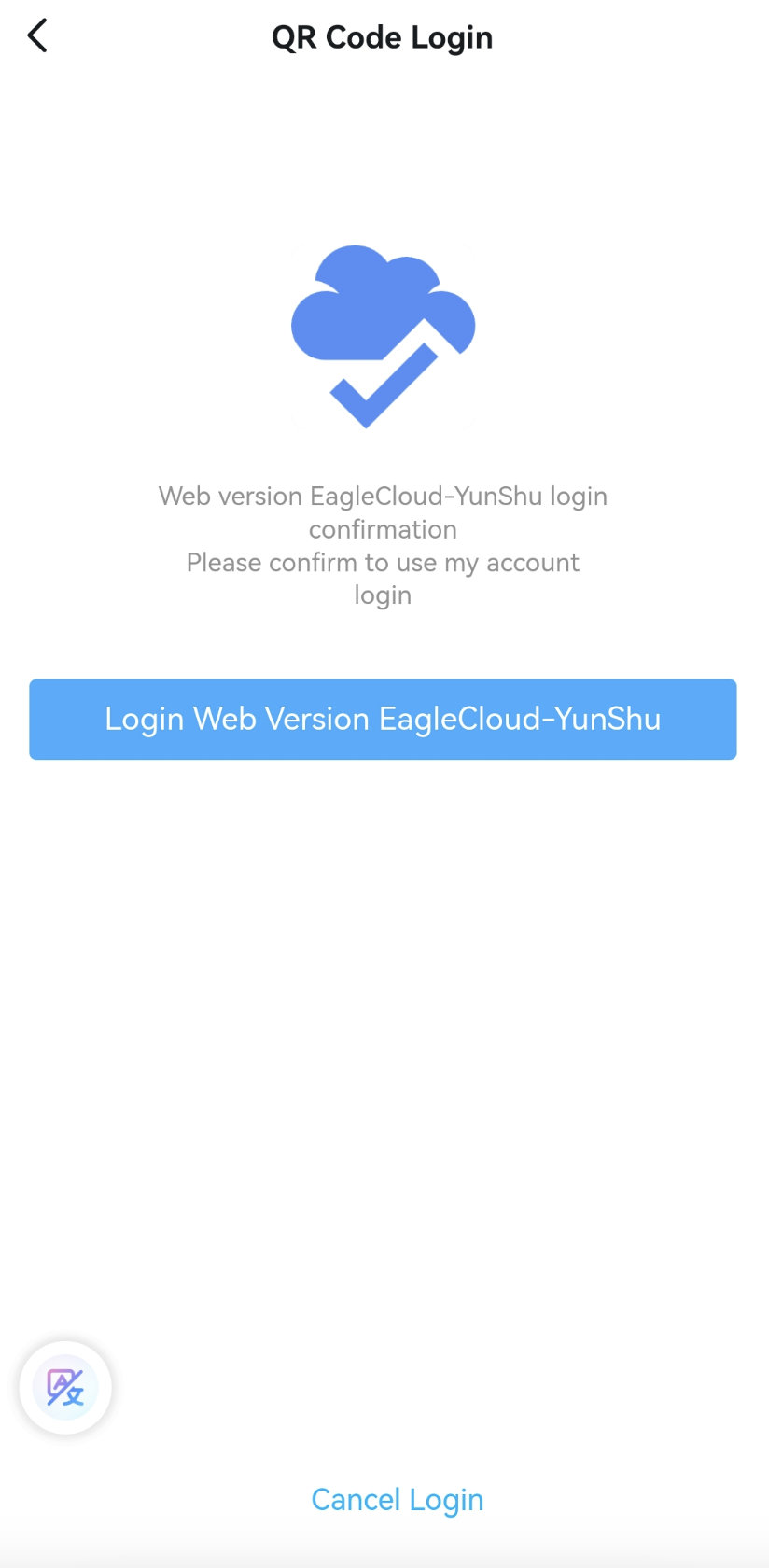
Login successful

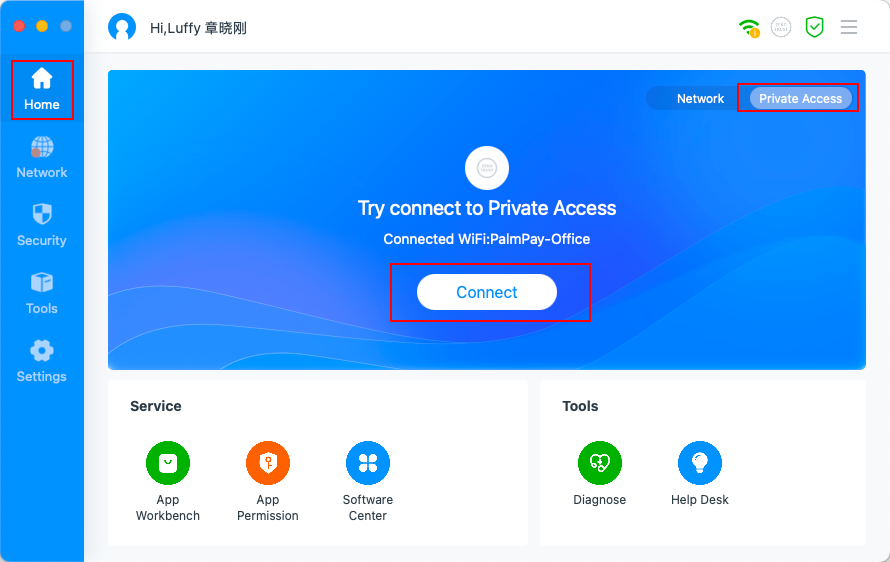
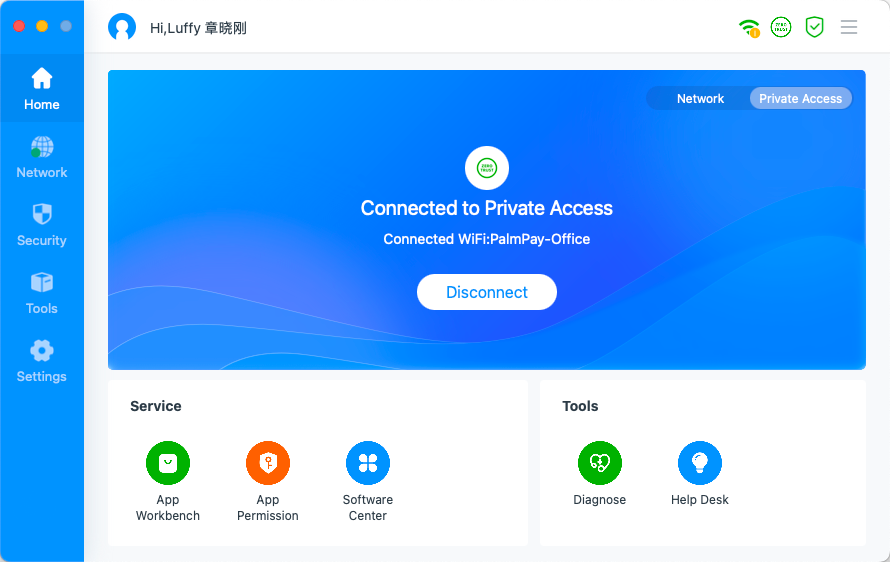
If your office terminal uses a MacOS device, please be sure to enable the Screen Recording and Full Disk Access permissions at the terminal. Otherwise, it will affect the virus detection and data security detection capabilities.
Default enabled on Windows

Step 3: EagleCloud YunShu Client secure internal network connection
Open the Yunshu Client, select internal network connection on the home page, and click Connect Now,
Home-Private Access-Connect.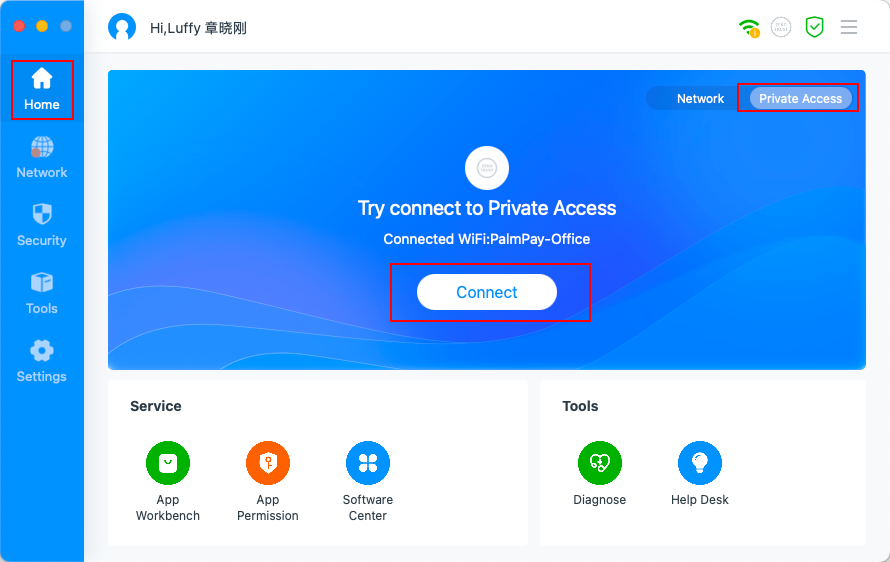
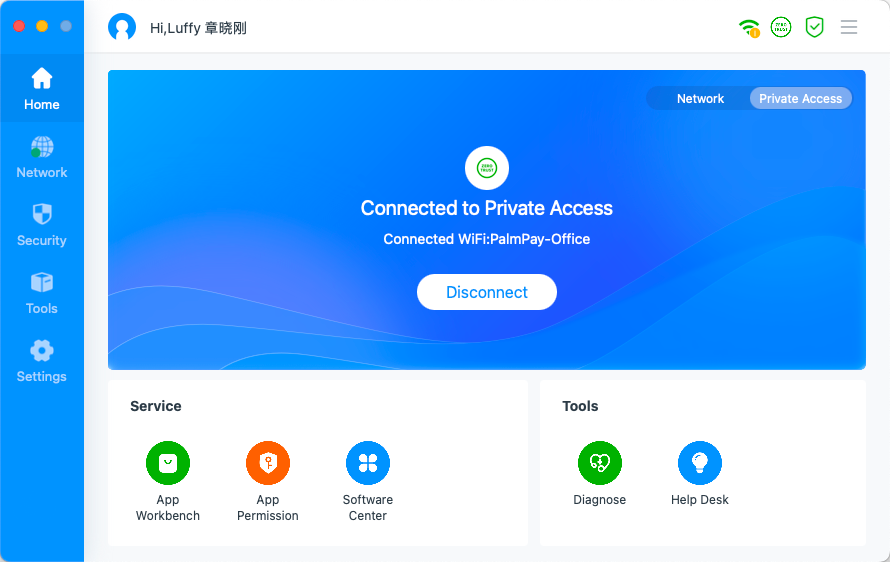
Congratulations! You can use YunShu to get your daily job done.
FAQ
- If you have any questions, Plz contact the IT Support team!